Developer's Guide
📚 Introduction
Welcome to the RBQ simulation, command, and deploy/update manual
This manual provides a comprehensive guide on how to simulate the RBQ robot, command it, and deploy your own algorithms to the real robot.
✅ 🖥️ Ready-to-use Simulator and Graphical User Interface for developers
The RBQ robot can be simulated accurately using MuJoCo: "A fast and accurate physics engine suitable for advanced robotics simulation."
📝 Developers can modify the simulation environment "playground" by editing the file:
resources/model/environment.xmlThe RBQ GUI is designed to provide users with an intuitive interface for commanding and monitoring the robot.
- It provides visual feedback of the robot status, sensor states, and allows both keyboard and joystick inputs for commands.
GUI Overview
- This section explains how to use the RBQ GUI, including its key features and interface layout.
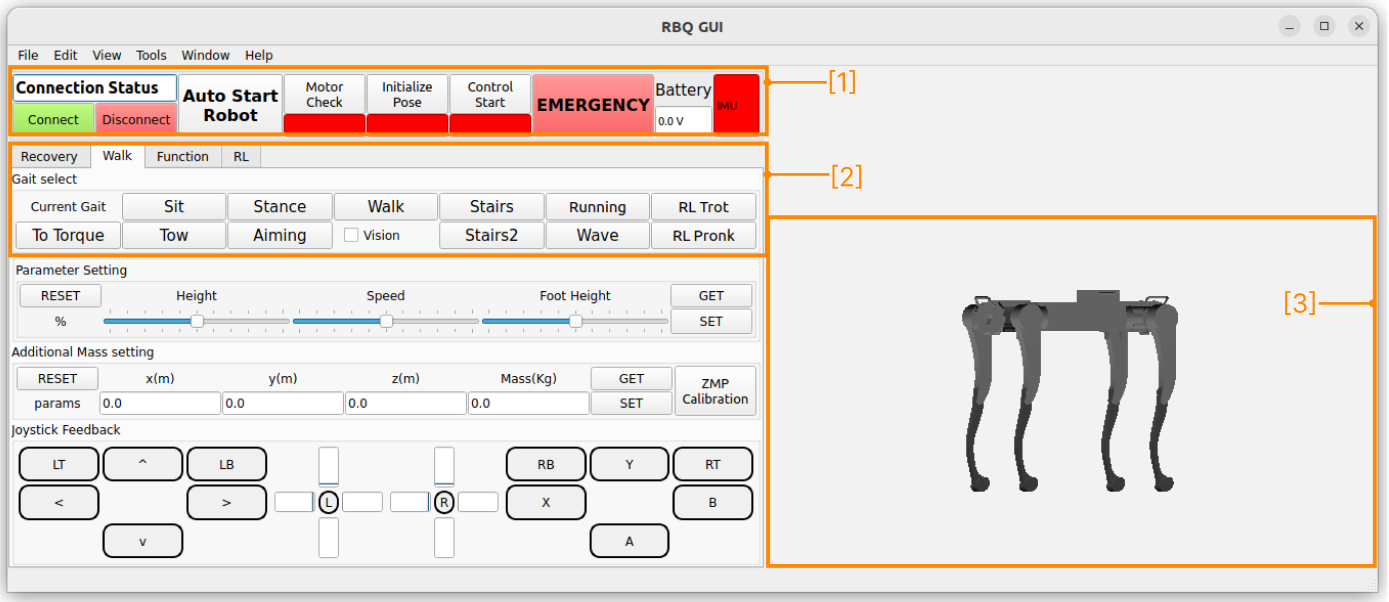
- [1] : TOP Panel
- [2] : Central Panel
- [3] : 3D Panel
📌 Top Panel
The top panel provides the core functionality for connecting to the robot, initializing its pose, and checking motor status. It also includes a button for emergency stops and indicators for battery voltage and IMU sensor status.
Connection Status and Buttons: Shows whether the robot is connected. You can connect or disconnect using these buttons.
Auto Start Robot button: Automatically initiates the robot [Motor Check --> Initialize Pose --> Control Start] sequentially and prepares the system for control.
Motor Check / Initialize Pose / Control Start buttons: Perform key startup actions separately. Although it's recommended to use the Auto Start Robot button instead.
📝 In simulation: only Control Start shows green. Meanwhile, on the real robot: all three button indicators turn green when ready.EMERGENCY button: Immediately halts all robot actions so the robot will softly fall down.
To resume operation after an emergency stop, press the Stance button from the Gait select group box.
📝 The system enters automatic RECOVERY mode (yellow light) before transitioning to stance motion (green light).
📌 Central Panel
The central panel includes tabs with buttons for sending various commands to the robot.
📝 On a real robot, additional Joint, Firmware, Power tabs are available, although it is not recommended to use them.
[ Walk tab ] commands the robot's walking behavior and transitions between gaits.
✅ Button Action Sit Stance Walk Stairs Running RL-Trot RL-Pronk ⌨️ Keyboard key 1 2 3 4 5 R F
📌 3D Panel
- This panel displays a 3D rendered digital twin of the current posture of the connected robot.
📦 Installation
- This section explains how to install and set up the RBQ robot simulation and development environment from scratch.
💻 Requirements
To run the RBQ simulation and deployment environment smoothly, the following requirements are recommended:
OS: Ubuntu 22.04 (x86)
Minimum PC specs:
- CPU: Intel Core i7 - 12th Gen
- RAM: 16 GB
- Storage: 25 GB
Control Devices
- Keyboard: W, A, S, D, Q, E, R, F, [1-5] keys
- Joystick: Logitech Wireless Gamepad F710 (Recommended)

📥 1. Download the RBQ Repository
- Clone the repository using the following command:
git clone https://github.com/RainbowRobotics/RBQ.git🛠️ 2. Set up Environment
- Install necessary libraries using the following command:
bash scripts/setup.bash▶️ Simulation
- Start the RBQ Control Modules, MuJoCo simulator, and GUI all together with the help of a script.
NOTE: ARGUMENTS:
--help: Display help message and exit.--vision: Run vision modules (e.g., vision sensors, climb stairs enabled).
bash scripts/sim.bash- If prompted, type your
user passwordin the newly opened CLIterminalsto start the processes.
🔗 Initialize — Connect and Start the Simulated Robot
In the
RBQ GUI, click the Connect button to establish the connection.- If successful, the
connection indicatorwill change to Simulator Connected text and color blue.
- If successful, the
In the
RBQ GUI, click the Auto Start Robot button to initiate control.- If successful, the
control indicatorwill change to color green.
- If successful, the
📌 Stance — Command the Robot to Stand Up
- Path:
"Walk" tab --> "Gait select" group-box --> "Stance" buttonor simply press keyboard button2 - Once commanded, the robot will start moving into a standing posture. After it is done, it will respond to further commands.
- 📝 It might take a second to transition into a standing posture, depending on the current posture.
| 🕹️ Joystick | Command | Keyboard key | Robot Action |
|---|---|---|---|
| L Stick | Forward / Backward | W / S | Nose up / down |
| L Stick | Left / Right | Q / E | Roll Left / Right |
| R Stick | Forward / Backward | Height up / down | |
| R Stick | Left / Right | A / D | Turn Left / Right |
| Shift | Full range of motion |
- 📝 If a gamepad is detected, only the number keys of the keyboard are bound.
📌 Walk — Command the Robot to Walk
- Path:
"Walk" tab --> "Gait select" group-box --> "Walk" buttonor simply press keyboard button3 - Once commanded, the robot will transition to a walking gait. After it is done, it will respond to further commands.
| 🕹️ Joystick | Command | Keyboard key | Robot Action |
|---|---|---|---|
| L Stick | Forward / Backward | W / S | Go Forward / Backward |
| L Stick | Left / Right | Q / E | Go Left / Right |
| R Stick | Forward / Backward | Pitch Forward / Backward | |
| R Stick | Left / Right | A / D | Turn Left / Right |
| Shift | Full speed of motion |
- 📝 If a gamepad is detected, only the number keys of the keyboard are bound.
📌 Stairs — Command the Robot to Climb Stairs
- Path:
"Walk" tab --> "Gait select" group-box --> "Stairs" buttonor simply press keyboard button4 - The robot utilizes its vision capabilities to climb stairs.
| 🕹️ Joystick | Command | Keyboard key | Robot Action |
|---|---|---|---|
| L Stick | Forward / Backward | W / S | Go Forward / Backward |
| L Stick | Left / Right | Q / E | Go Left / Right |
| R Stick | Forward / Backward | ||
| R Stick | Left / Right | A / D | Turn Left / Right |
| Shift | Full speed of motion |
- 📝 If a gamepad is detected, only the number keys of the keyboard are bound.
📌 Running — Command the Robot to Run
- Path:
"Walk" tab --> "Gait select" group-box --> "Run" buttonor simply press keyboard button5 - The robot performs rapid and agile movements.
- 📝 Before transitioning into RUN, transitioning to the STANCE posture might be necessary, depending on the current posture and gait.
| 🕹️ Joystick | Command | Keyboard key | Robot Action |
|---|---|---|---|
| L Stick | Forward / Backward | W / S | Go Forward / Backward |
| L Stick | Left / Right | Q / E | Go Left / Right |
| R Stick | Forward / Backward | ||
| R Stick | Left / Right | A / D | Turn Left / Right |
| Shift | Full speed of motion |
- 📝 If a gamepad is detected, only the number keys of the keyboard are bound.
📌 Wave Walking — Command the Robot to Walk Smoothly
- Path:
"Walk" tab --> "Gait select" group-box --> "Wave" button - The robot walks smoothly with a wave gait pattern.
| 🕹️ Joystick | Command | Keyboard key | Robot Action |
|---|---|---|---|
| L Stick | Forward / Backward | W / S | Go Forward / Backward |
| L Stick | Left / Right | Q / E | Go Left / Right |
| R Stick | Forward / Backward | Pitch Forward / Backward | |
| R Stick | Left / Right | A / D | Turn Left / Right |
| Shift | Full speed of motion |
- 📝 If a gamepad is detected, only the number keys of the keyboard are bound.
📌 Aim — Command the Robot to Aim at a Target
- Path:
"Walk" tab --> "Gait select" group-box --> "Aiming" button
- Use this mode to aim the robot precisely toward a specific target or direction.
| 🕹️ Joystick | Command | Keyboard key | Robot Action |
|---|---|---|---|
| L Stick | Forward / Backward | W / S | Nose up / down |
| L Stick | Left / Right | Q / E | |
| R Stick | Forward / Backward | ||
| R Stick | Left / Right | A / D | Turn Left / Right |
| Shift | Full speed of motion |
- 📝 If a gamepad is detected, only the number keys of the keyboard are bound.
📌 RL-Trot — Command the Robot to RL-Trot
- Path:
"Walk" tab --> "Gait select" group-box --> "RL-Trot" buttonor simply press keyboard buttonR - This mode activates a trot gait generated by a reinforcement learning policy. The robot transitions into the RL-based walking gait and becomes responsive to user commands afterward.
| 🕹️ Joystick | Command | Keyboard key | Robot Action |
|---|---|---|---|
| L Stick | Forward / Backward | W / S | Go Forward / Backward |
| L Stick | Left / Right | Q / E | Go Left / Right |
| R Stick | Forward / Backward | Pitch Forward / Backward | |
| R Stick | Left / Right | A / D | Turn Left / Right |
| Shift | Full speed of motion |
- 📝 If a gamepad is detected, only the number keys of the keyboard are bound.
📌 RL-Pronk — Command the Robot to RL-Pronk
- Path:
"Walk" tab --> "Gait select" group-box --> "RL-Pronk" buttonor simply press keyboard buttonF - This mode activates a pronk gait generated by a reinforcement learning policy. The robot transitions into the RL-based pronking gait and becomes responsive to user commands afterward.
| 🕹️ Joystick | Command | Keyboard key | Robot Action |
|---|---|---|---|
| L Stick | Forward / Backward | W / S | Go Forward / Backward |
| L Stick | Left / Right | Q / E | Go Left / Right |
| R Stick | Forward / Backward | Pitch Forward / Backward | |
| R Stick | Left / Right | A / D | Turn Left / Right |
| Shift | Full speed of motion |
- 📝 If a gamepad is detected, only the number keys of the keyboard are bound.
📌 Sit — Command the Robot to Sit Down
- Path:
"Walk" tab --> "Gait select" group-box --> "Sit" buttonor simply press keyboard button1 - Command the robot to smoothly transition into a sitting posture.
- 📝 It might take a second to transition into a sitting posture, depending on the current posture.
🤖 Real Robot
This section explains how to operate the real RBQ robot.
📖 For detailed operation steps, refer to the Operation Guide
1. Connect to the Robot
Connect your PC to the robot's Wi-Fi.
📝 Wi-Fi SSID:
RBQ_xxxx.
2. Launch the GUI and Set Robot Control
Start the GUI in the bin directory:
.bin/GUIClick the Connect button.
- If successful, the
connection indicatorwill change to Robot Connected text and color green.
- If successful, the
Click the Auto Start button.
- If successful, the
control indicatorwill change to color green, indicating that the robot has been successfully activated and is now ready for operation.
- If successful, the
3. Commands are exactly the same as in simulation
- 📝 It is strongly recommended to practice commanding the robot in the simulator first.
🚀 Deploy Applications (Binaries) to the Robot
- Run the following command on your development PC to deploy binaries to the Robot:
NOTE: ARGUMENTS:
--help: Display help message and exit.--scripts: deploy new scripts
bash scripts/deploy.bashYou will be prompted for an SSH password.
- Password: Please ask the person in charge for the SSH password.
- ⚠️ Important: Once
deploy.bashhas completed, restart the robot by turning it off and on to run with the newly deployed binaries.
