Import user Environment-Modeling file v1.1
Import user Environment 3D Modeling file
CAUTION
- This procedure is for customizing and decorating Rainbow Robotics' collaborative robot UI app program.
- This feature is effective from the official update version available after Nov. 2021.
Install or update the UI app.
For installation / update method, please refer to the update procedure manual separately.After installation, the 3D screen view is as follows.
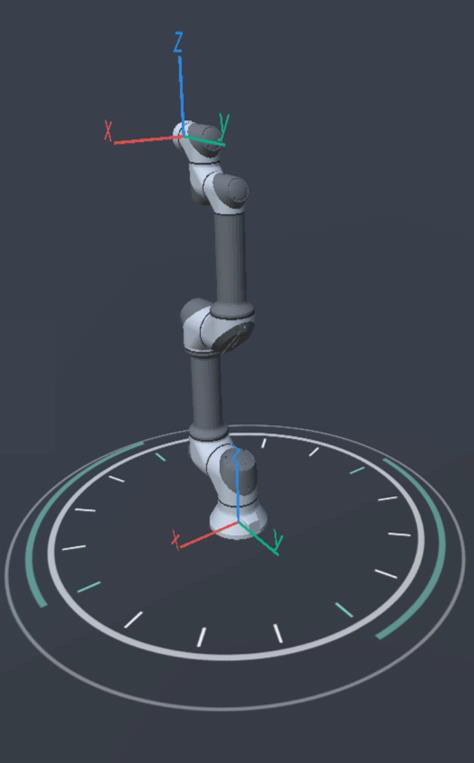
- Let's customize the screen from now on.
DANGER
- The file name and the format should be RB_BASE.obj
Name : RB_BASE / Format : .obj - If the 3D file size is too large, the UI loading speed will be slow. (recommended: <500KB)
- We recommend a size smaller than the recommended size for loading speed.
- If the 3D file is too large, reduce the number of polygons in the 3D file and convert it to a smaller size before use.
WARNING
- When making a 3D file, the unit must be mm (milli-meter).
- If you use other incorrect units such as meters or inches, it may be displayed on the 3D screen differently from the actual design drawing.
- When creating a 3D file, the coordinate system and center point of the 3D file must be set as shown below.
- The 3D file must be created according to the direction of the default coordinate system of the base of Rainbow Robotics (Default-Base-Coordinate / Global Coordinate).
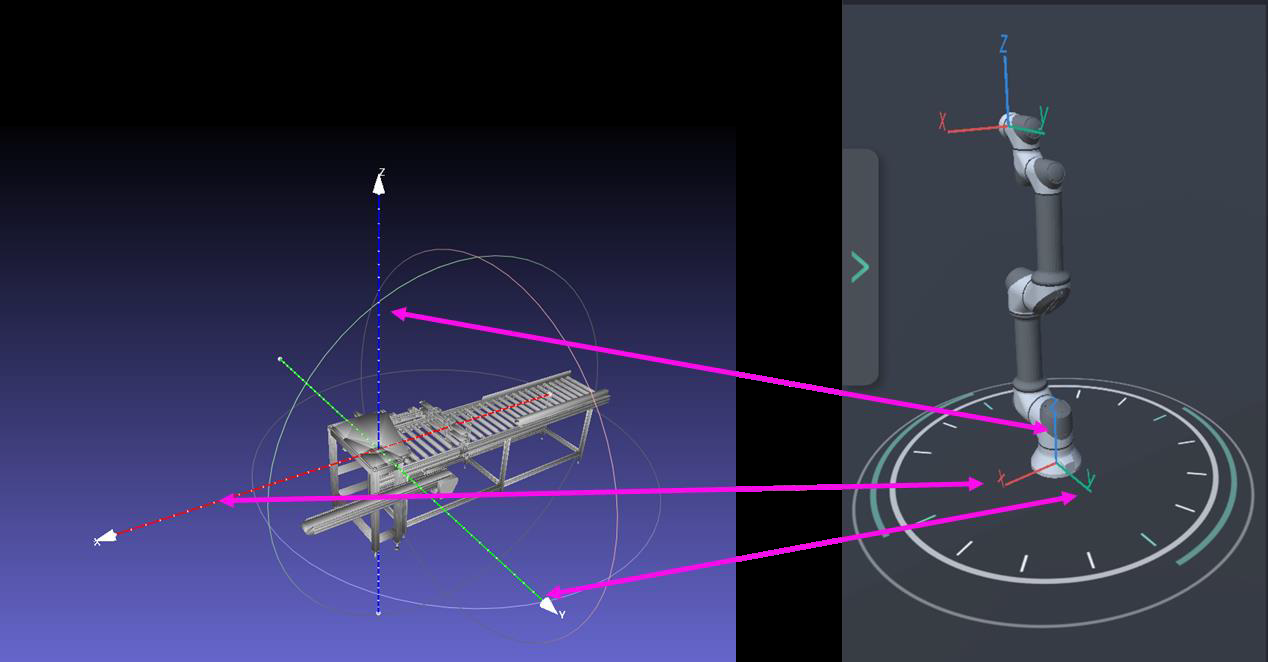
- Connect your tablet to your work PC to access the path below.
Android/data/com.rainbow.cobot/files/Images- Currently there are no files in that path.
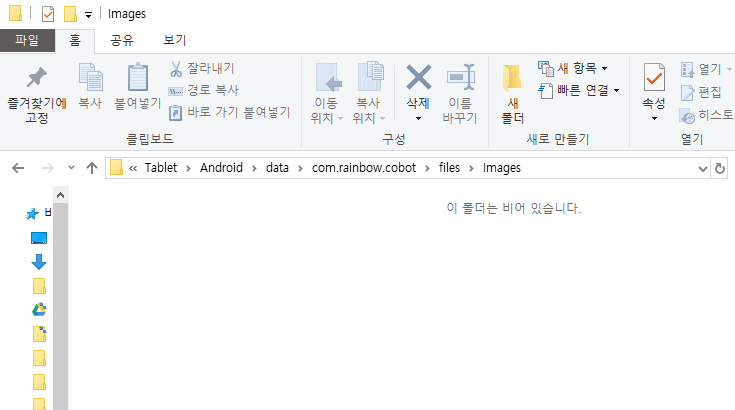
- Put the 3D-object file (RB_BASE.obj) prepared in step 3 in this path.
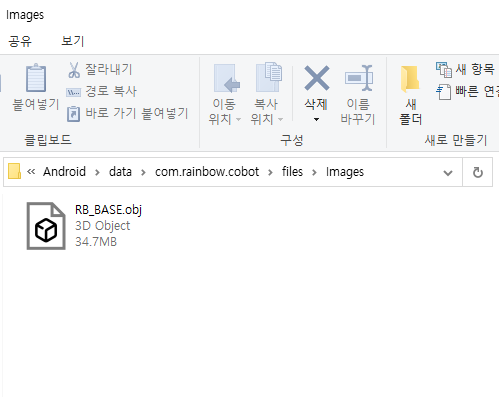
- Customization is complete. If you run the UI app again, you will see a screen like the one below.

 Rainbow Robotics
Rainbow Robotics