Rainbow x Robotiq FT-Sensor v1.4
1. Hardware Connection
CAUTION
- When configuring the wiring, proceed with the system power off.
- For more information about the sensor, refer to the sensor manufacturer's website.
- https://robotiq.com/products/ft-300-force-torque-sensor
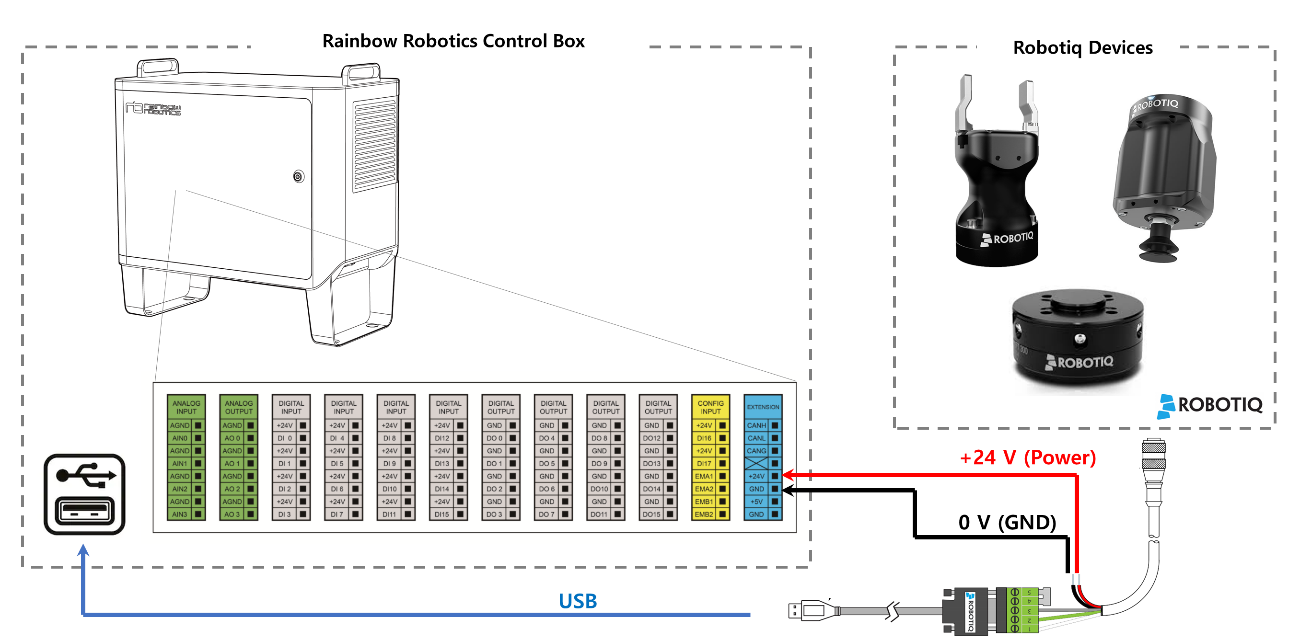
- Plug the Robotiq product's power cable into 24V on the Control-box I/O terminal block.
- Plug the Robotiq product's ground cable into GND on the Control-box I/O terminal block.
- Plug the Robotiq product's communication USB cable into the USB port of the Control-box.
- As shown in the example installation picture below, note the relative mounting-direction between the sensor cable and the robot's direct-teaching-button.

2. Software Usage
CAUTION
- When configuring the wiring, proceed with the system power off.
After connecting the device, set the external F/T sensor to Robotiq F/T300 in Setup > Interface through the Ui program.
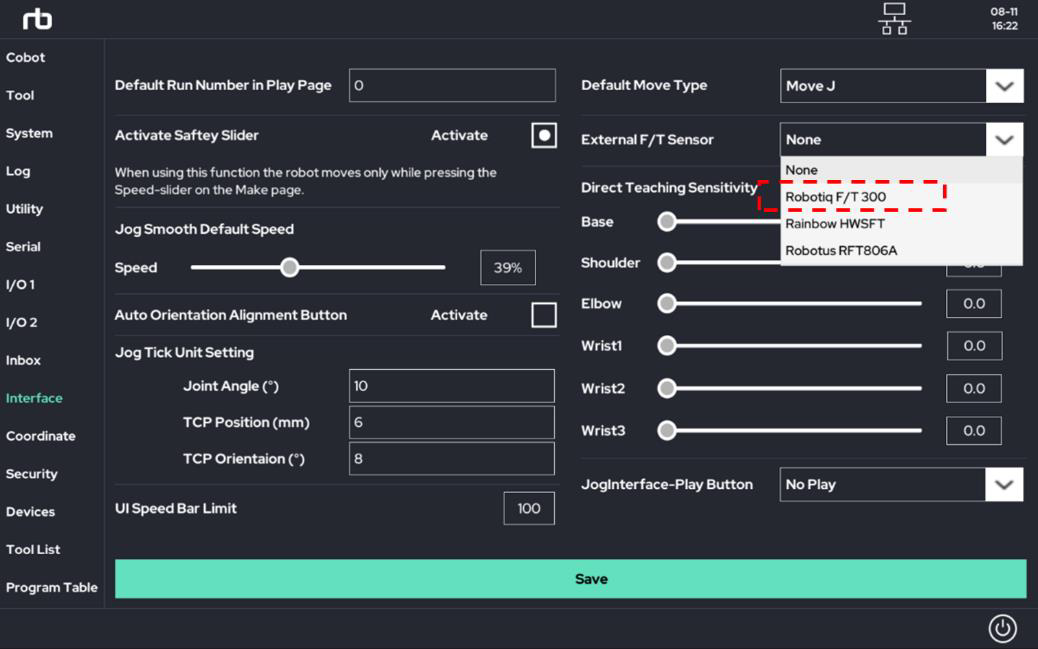
After completing the setting, reboot the system. If the hardware wiring and software settings are well done, you can check the sensor value at the bottom of the Make page.
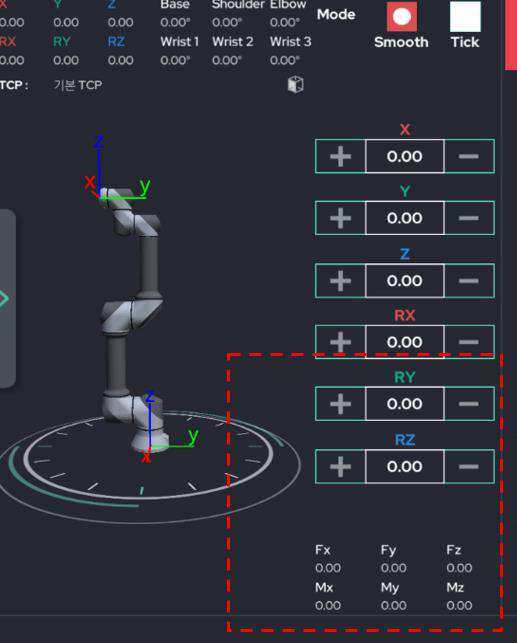
The received sensor value can be used for various judgments or used for Force control, etc.
The screenshot below is part of the Force Control screen.
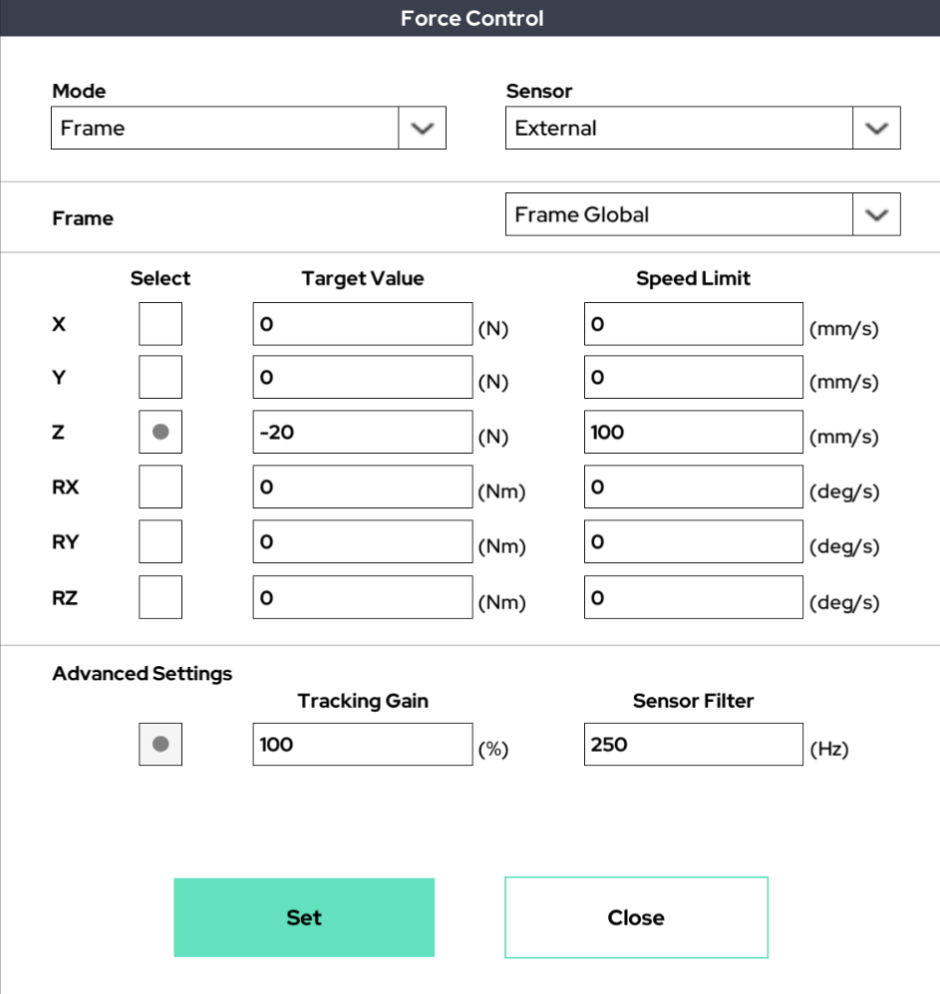
 Rainbow Robotics
Rainbow Robotics