Program Management
Allows the user to save, load, or create a project
1. Save Project
To save the current project, click the save icon on the bottom left side of the UI work screen.
there is no change from the existing saved contents, it is shown as below.
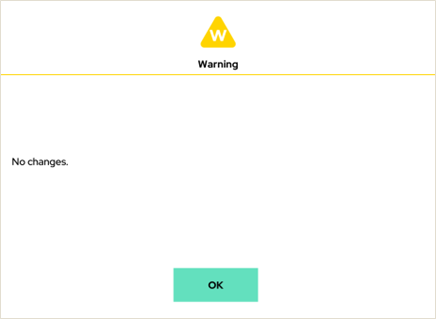
2. Load File
To load a saved project, click the Load icon at the bottom of the UI to display a list (shown below).
If a user selects a file from the list, it will be loaded in as the current program. If there are unsaved changes to the current project, a prompt will request the user to save.
Only recently used files will appear in the list.
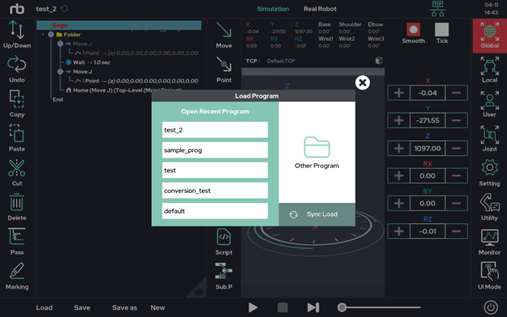
To open a file, users can click the Load option. Clicking Other Program button will open the File Explorer, which allows the user to look through saved files.
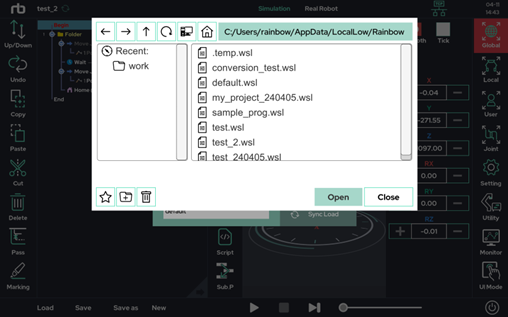
3. Save As
To save a program with a different name, click the Save As icon. The following popup window will appear.
Using this window, users can save their current file with the desired program name.
The program name cannot bet set to “default,” as it is already in use by the system.
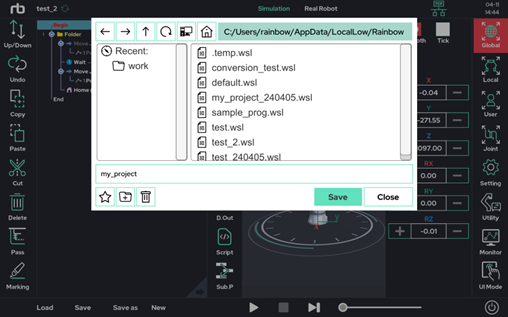
 Rainbow Robotics
Rainbow Robotics