Set-up (Security)
Security
Function Description
This section allows you to set passwords for different menu screens or configure display settings.
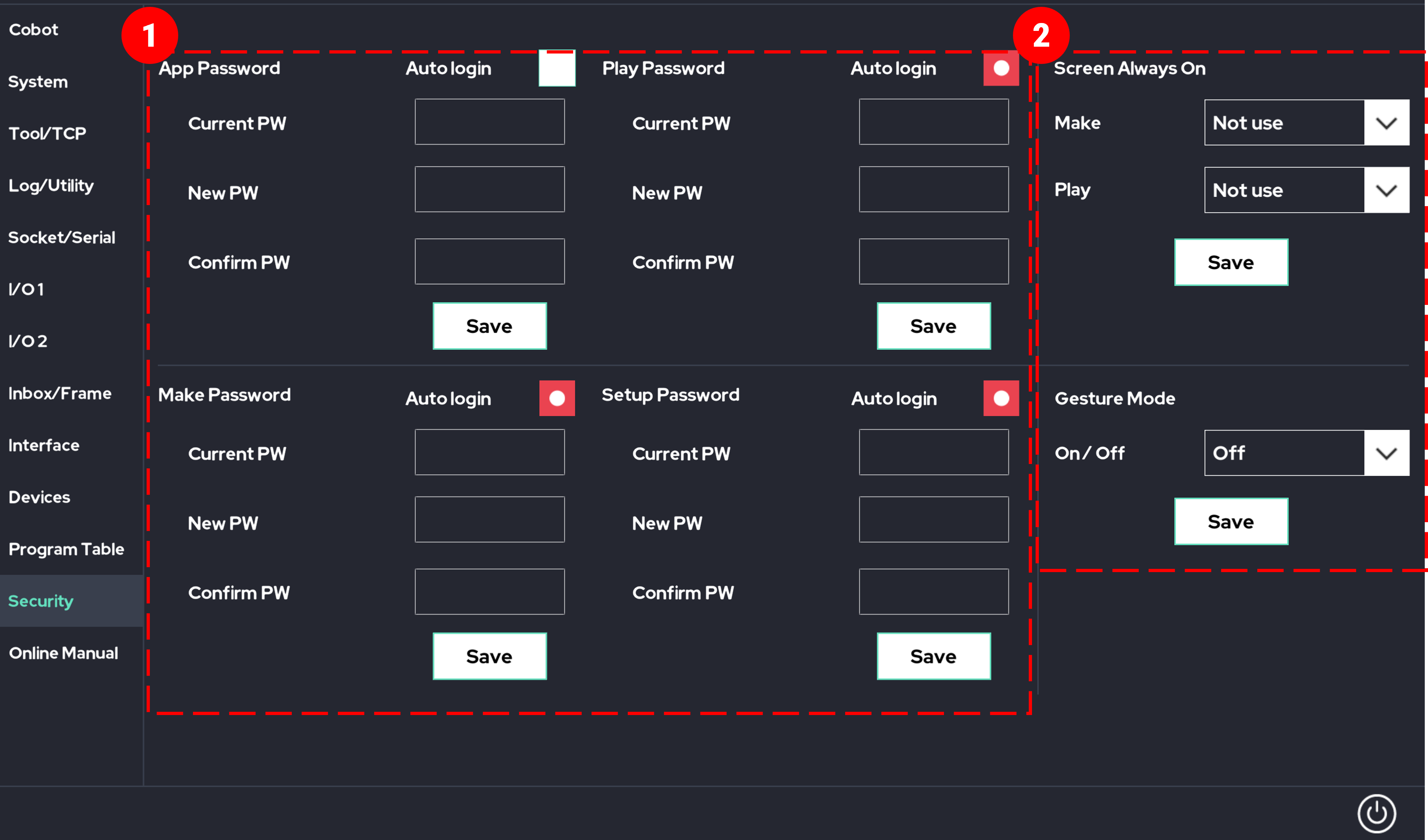
- You can assign a password to each screen handled by the UI.
- Always Keep Screen On: Enables the screen to remain on when using Make and Play modes.
(This prevents disconnection when the screen is off, but may drain the battery quickly, so use with caution.) - Gesture Mode: When enabled, you can navigate the screen using up/down gestures.
- Always Keep Screen On: Enables the screen to remain on when using Make and Play modes.
How to Set a Password
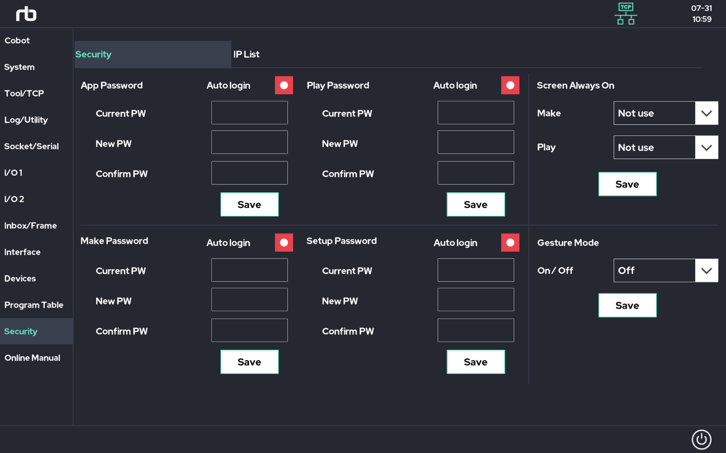
- The default password is 0000. Enter the default password and the new password you wish to set, then click the Save button at the bottom. If no pop-up appears, the password has been successfully set.
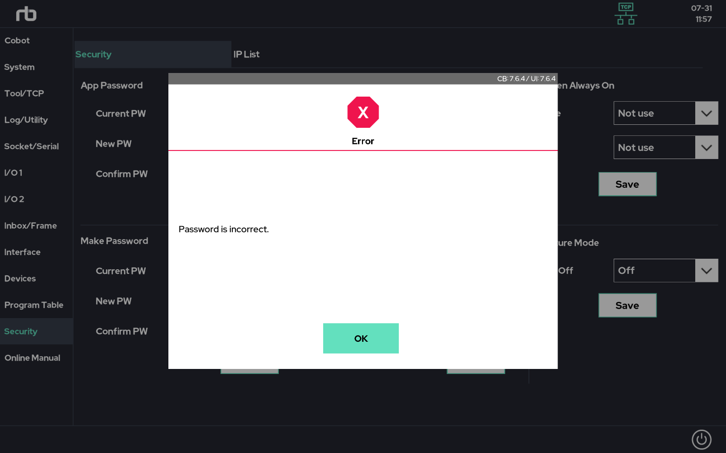
- If a pop-up like the one shown above appears, the current password you entered is incorrect.
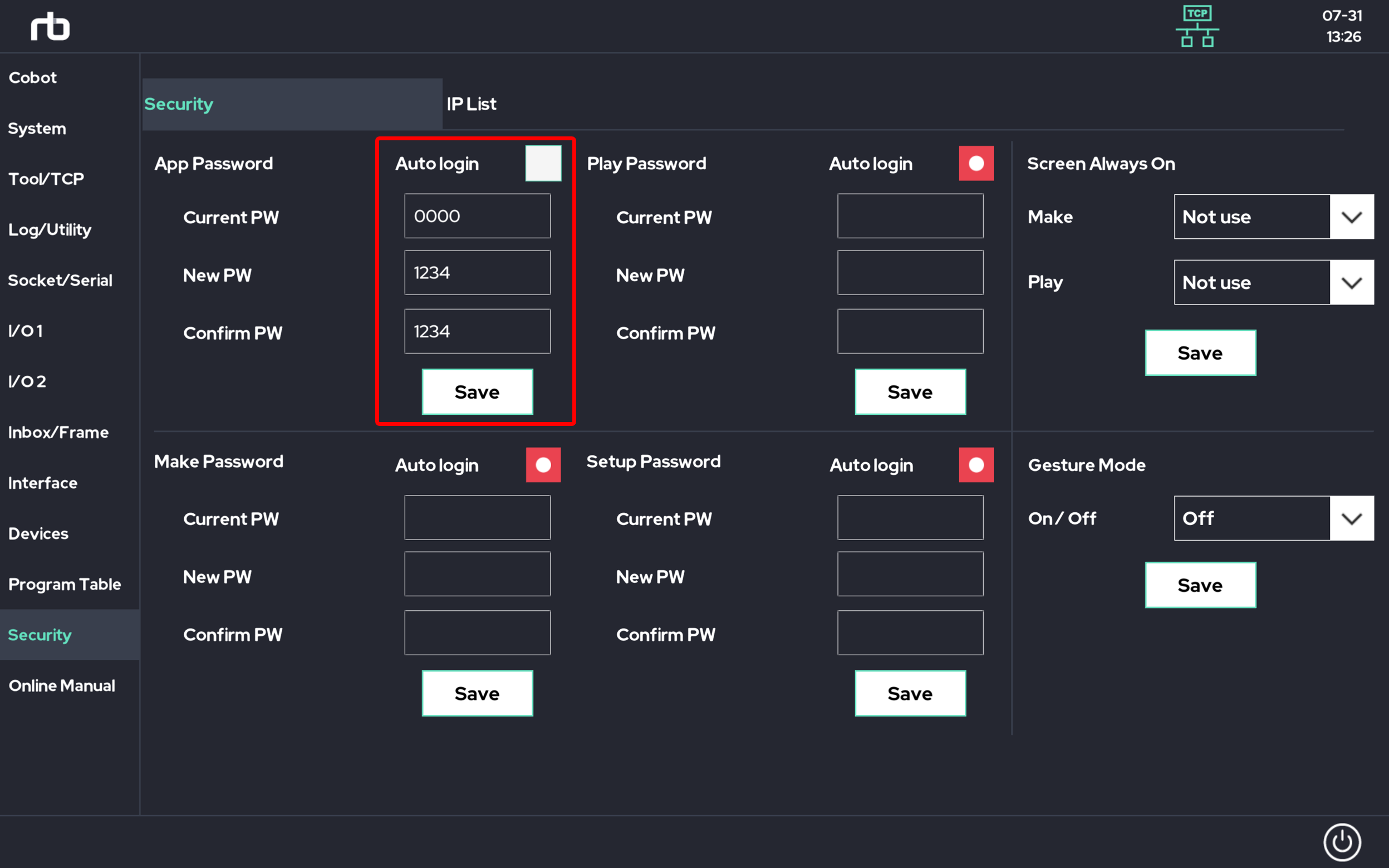
- After disabling the auto-login option, enter the current password, input the new password twice, and click the Save button to complete the password setup.
Screen Always On
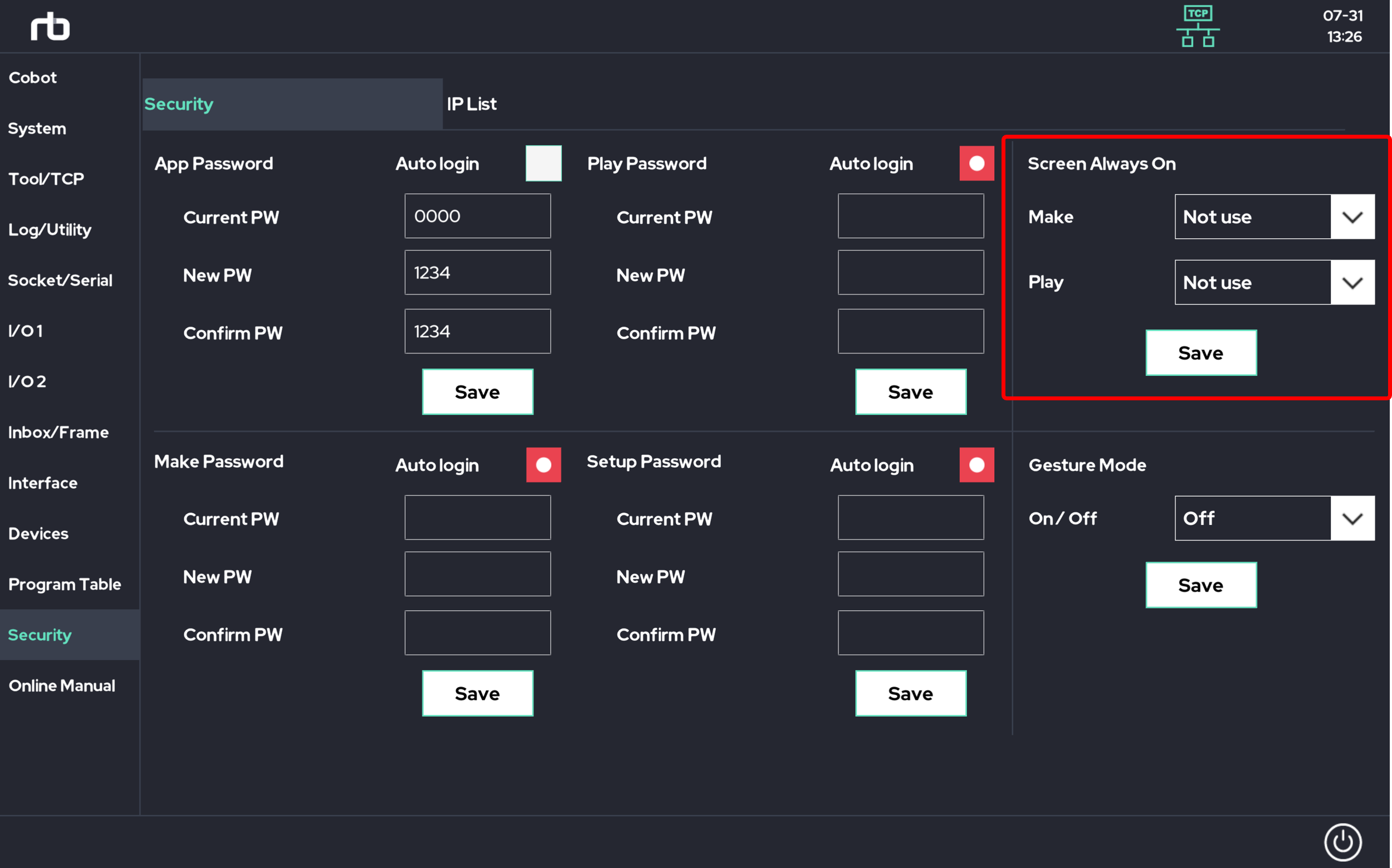
When the "Enable" option for Screen Always-On is selected, the screen will remain on while using Make and Play modes. (This prevents disconnection when the screen turns off, but it may cause significant battery consumption, so use this option with consideration.)
Gesyure Mode
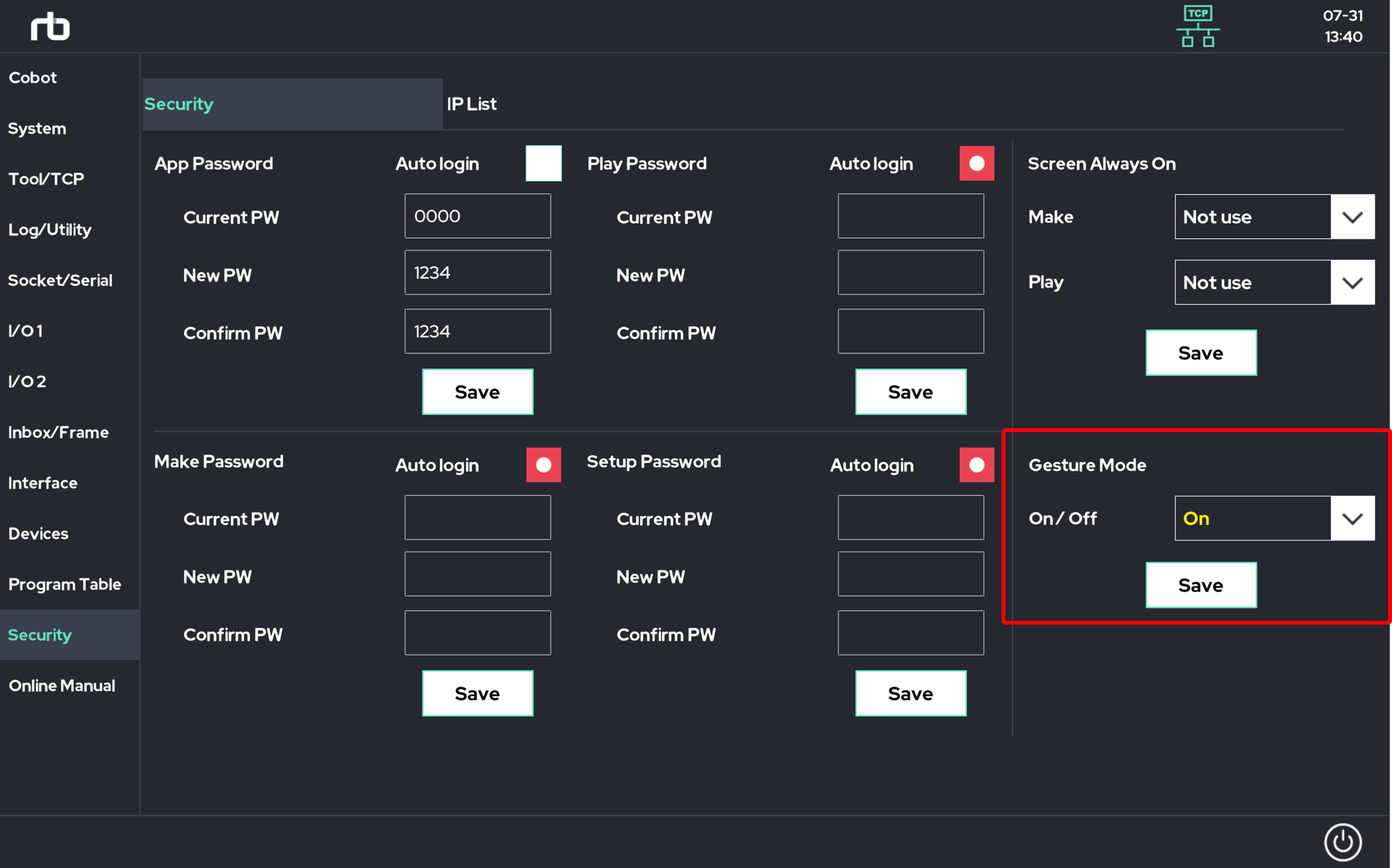
When Gesture Mode is enabled, you can switch between Make, Play, and Setup screens using up/down gestures.
IP List
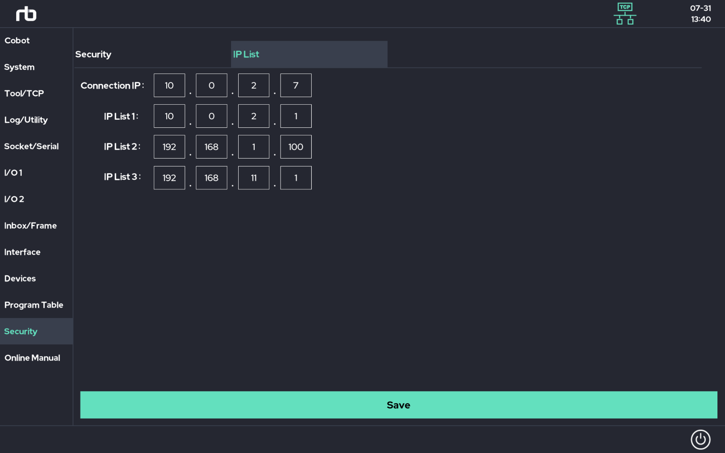
IP List is a convenient feature that allows you to pre-register multiple control box IP addresses.
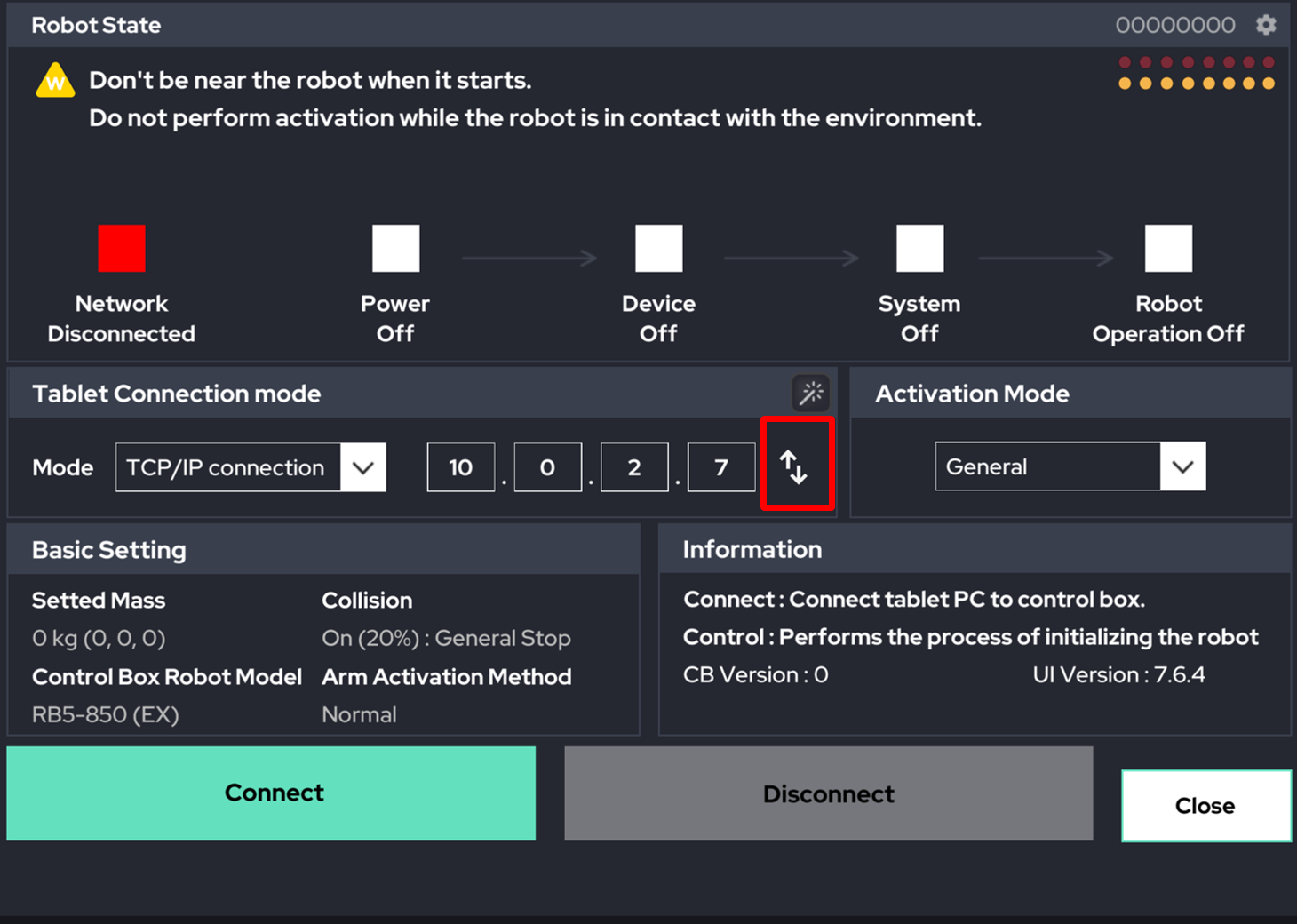
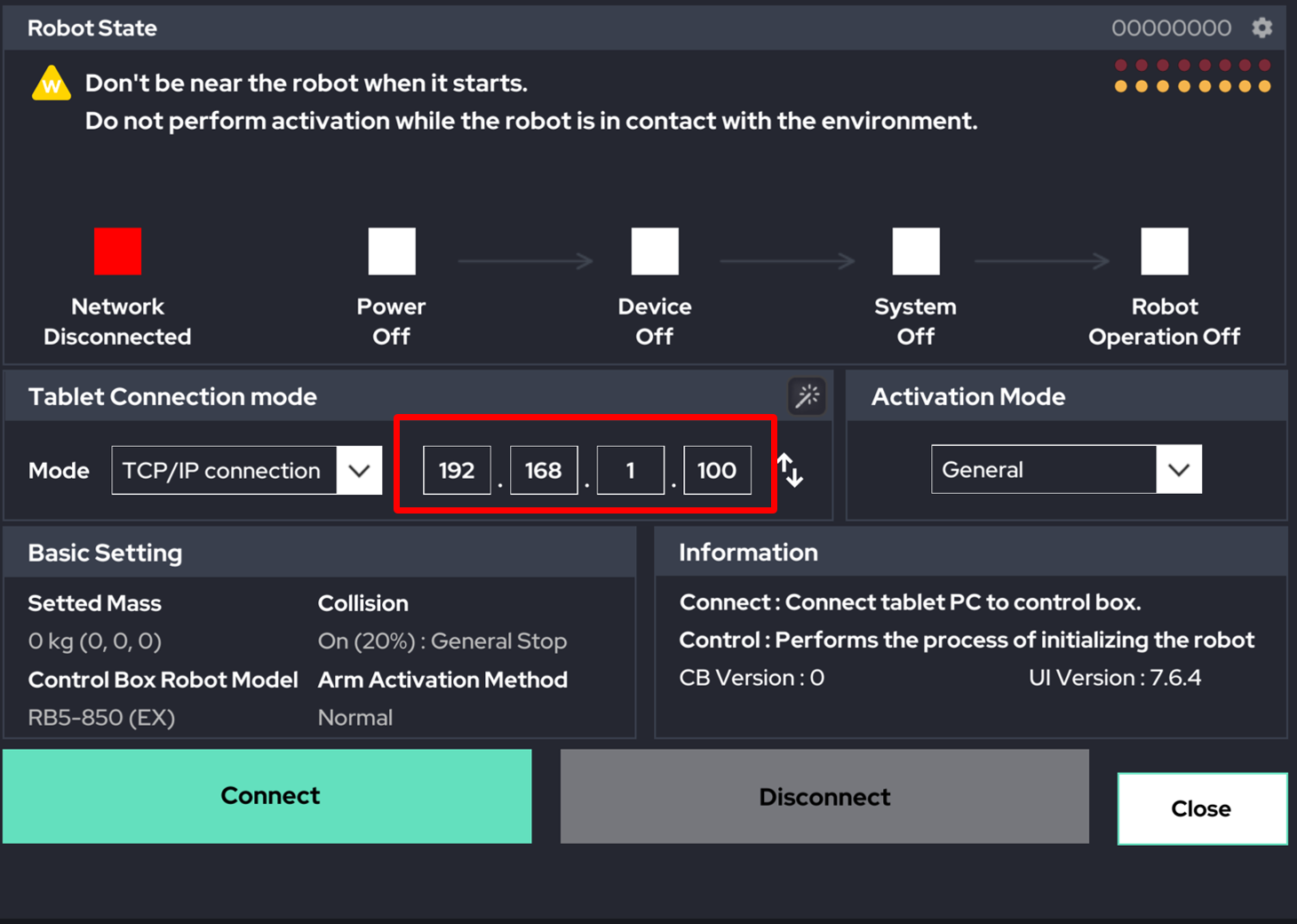
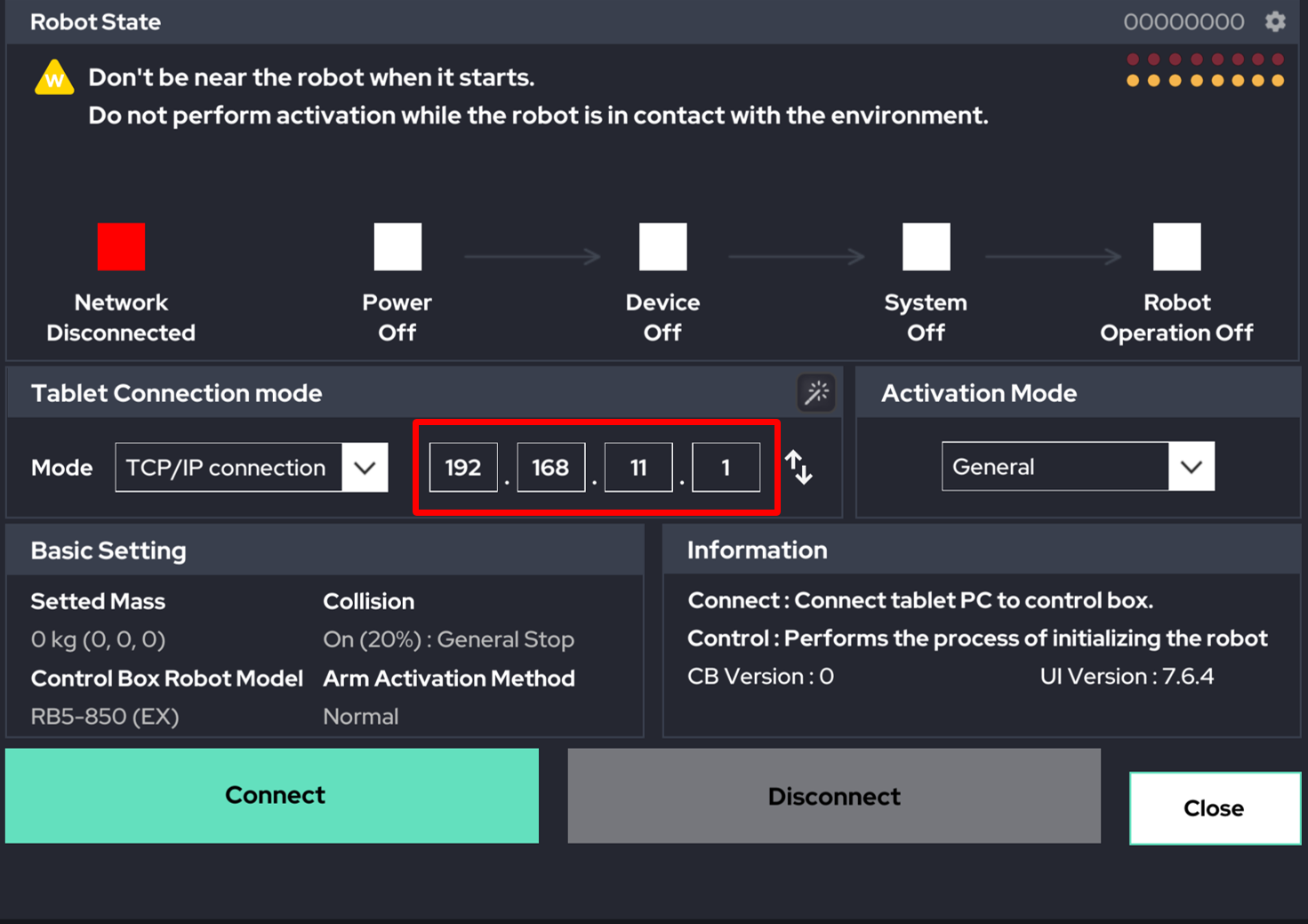
You can check the IP List on the connection page.
By clicking the arrow button next to the IP address field, you can easily switch to an IP address registered in the IP List.
 Rainbow Robotics
Rainbow Robotics