Editing the Program
The bar on the left of the screen contains icons that allow a user to change the order or structure of the instructions entered in the program tree.
Please refer to section 6.1 for the description of the edit icon. The example explains how to edit the program.
1. Cut / Paste
Select the command to cut. The selected command will be shown in blue. In the example below, the Move L line is selected.
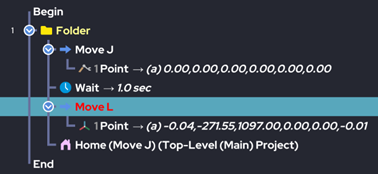
Press the Cut button. Once Cut is clicked, the line disappears from the program tree.
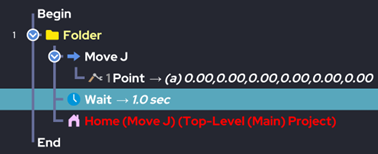
Click the location to paste and click the Paste button. In the example, the Move L command is pasted inside the Folder.
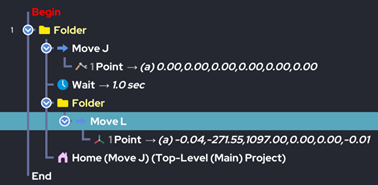
2. Copy / Paste
Select the item to copy. The selected command will be shown in blue. In the below example, the Move J line is selected.
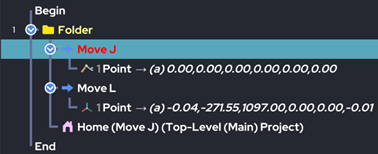
Press the Copy button.
Click desired location and click the Paste button. In the example, the Move J command is pasted under the Folder.
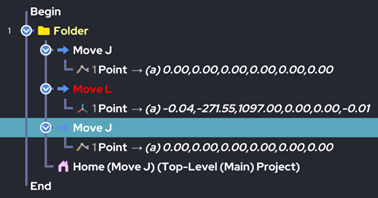
3. Delete
![]()
Select the command to delete. The selected command will be shown in blue. In this example, the Wait command is selected.
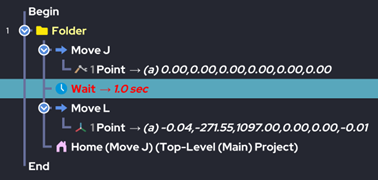
Click the Del button. The command has been removed as shown below.
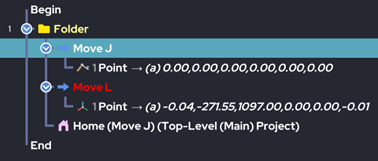
4. Move
![]()
Select the command to move. The selected command is shown in blue. In this example, Move J at the top is selected.
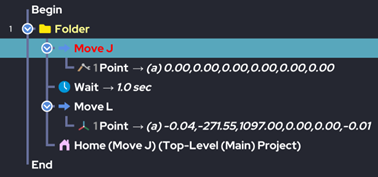
Click the Down button to move Move J down as shown below.
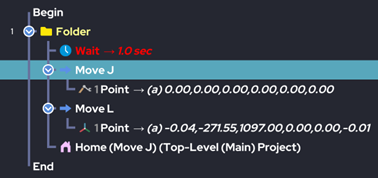
5. Pass
![]()
Select a function to temporarily hold / block its execution. The selected command is shown in blue. In this example, the Move J command is selected.
Click the Pass icon. The command turns dark as shown below and will not execute. To undo, simply select the command again and press the Pass button again.
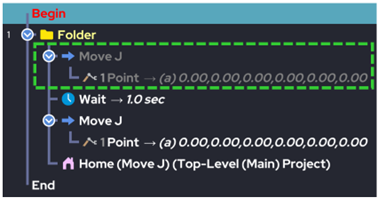
 Rainbow Robotics
Rainbow Robotics